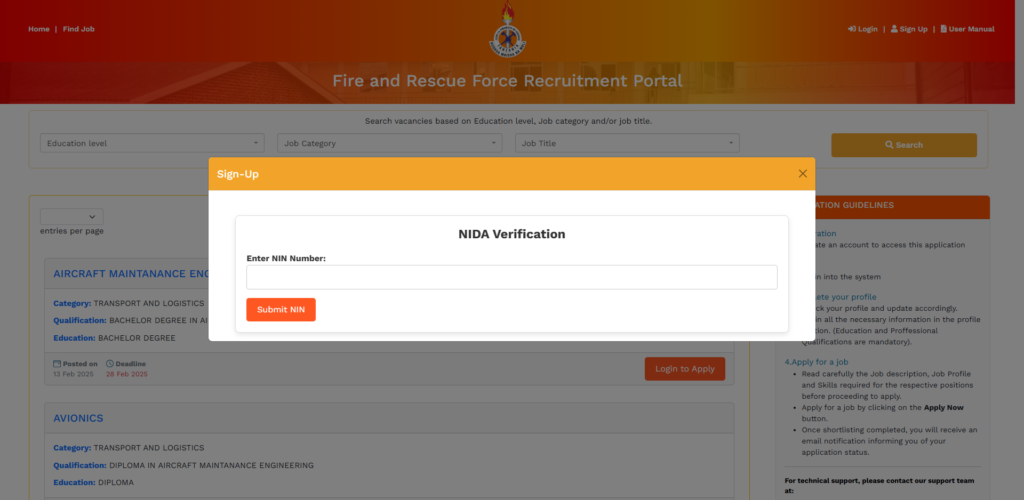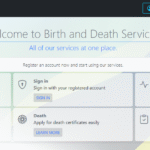What is Fire and Rescue Force Recruitment Portal?
The fire and rescue force recruitment portal is a web-based system designed to streamline the application process for individuals looking to join the Fire and Rescue Force (FRF). This guide will walk you through the steps required to register, log in, apply for jobs, and manage your profile on the portal.
1. Registering an Account in Fire and Rescue Force Recruitment Portal
To apply for jobs on the ZIMAMOTO portal, you must first create an account. Follow these steps:
Step 1: Access the Portal
- Visit the recruitment portal at ajira.zimamoto.go.tz.
- Click on the Sign Up button.
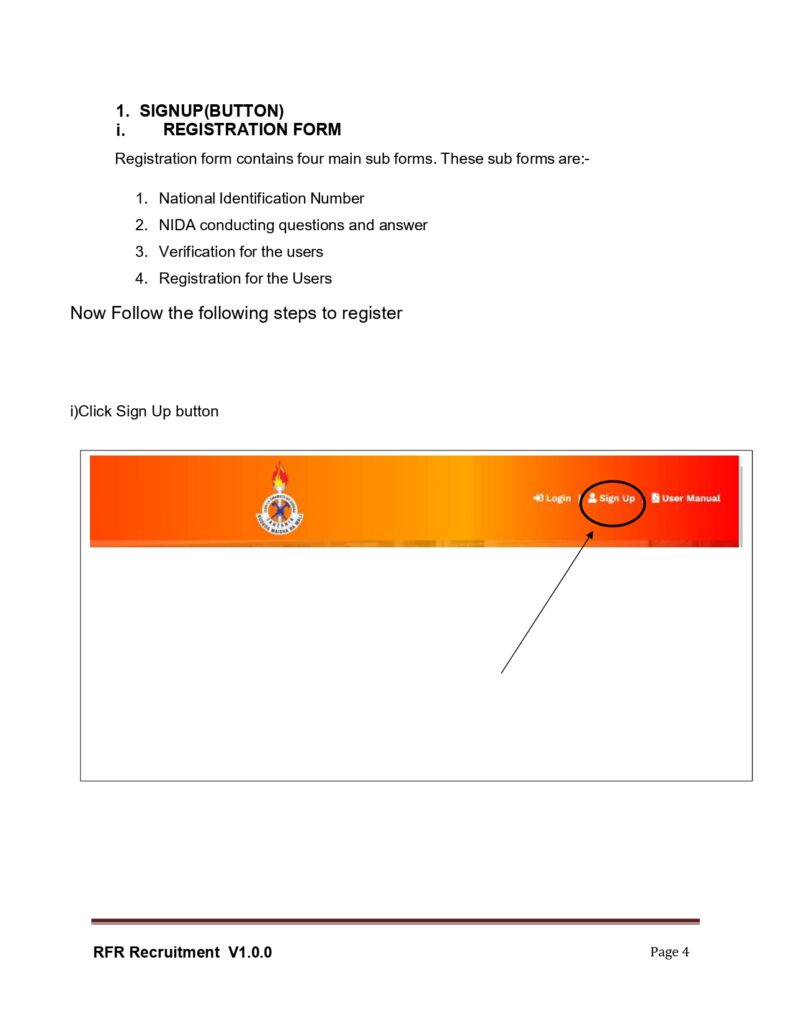
Step 2: Enter National Identification Number (NIDA)
- Input your National Identification Number (NIN).
- Click Submit NIN.
- Answer the verification questions correctly to proceed.
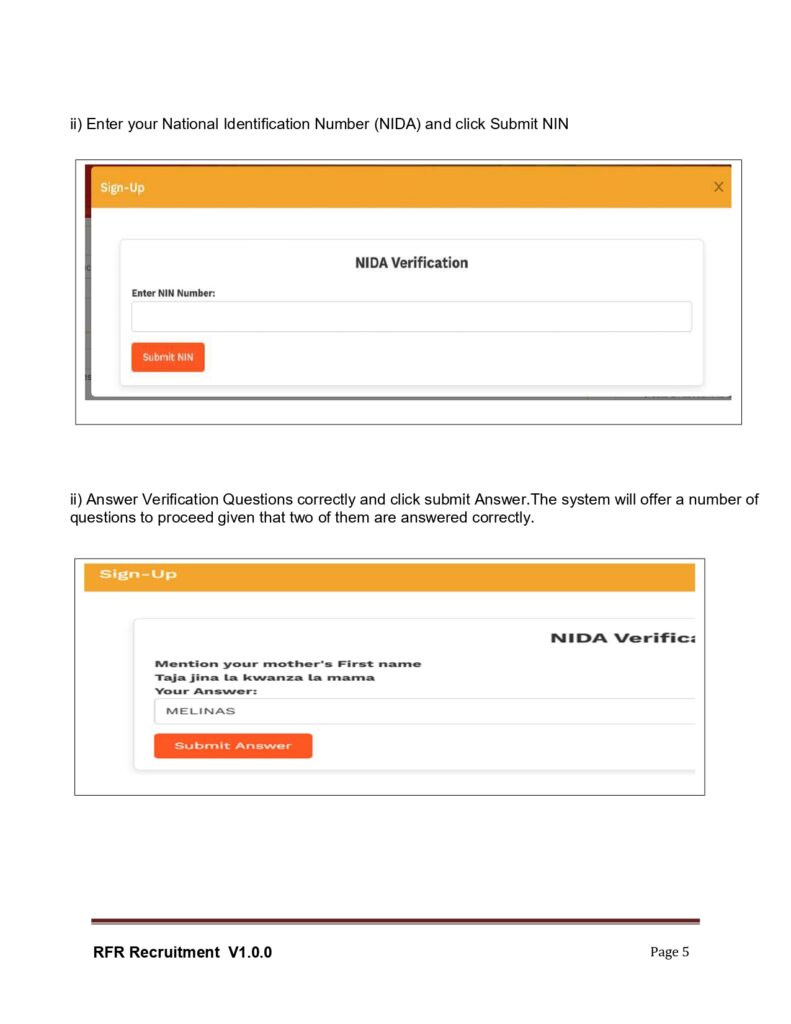
Step 3: Verify Your Details
- If your NIDA details are verified, they will be displayed automatically.
- Proceed by filling out the registration form.
- Enter your email address, create a password, and click Submit.
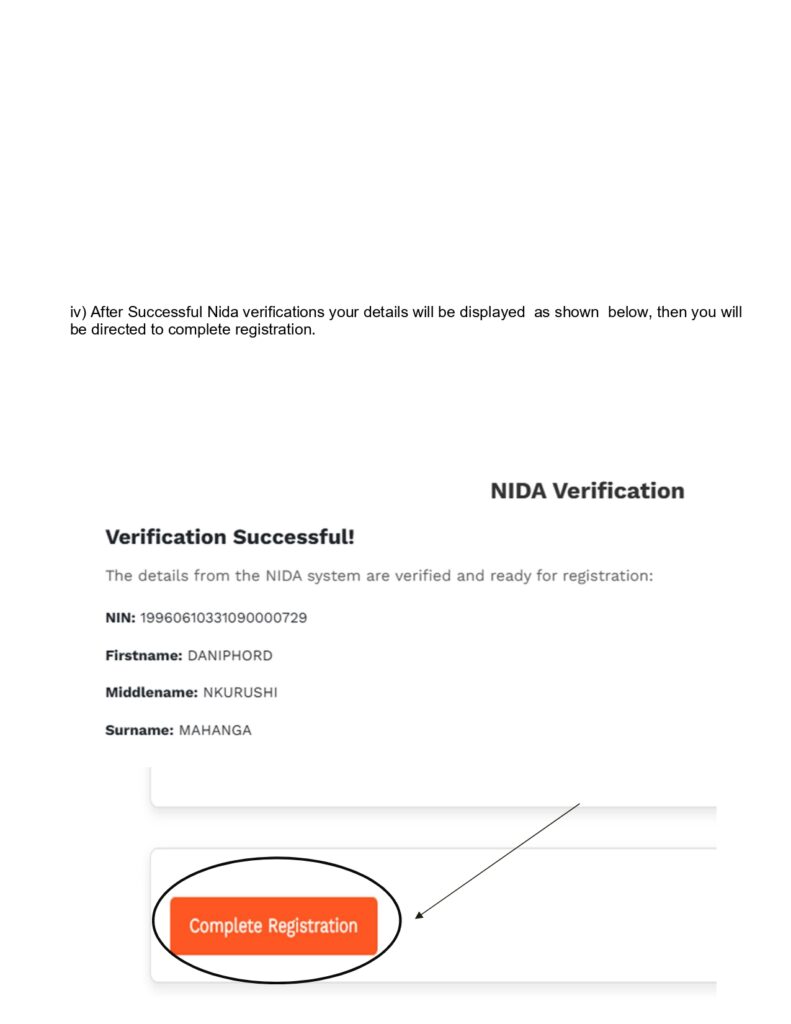
Step 4: Email Verification
- Check your email inbox for a verification link.
- If the email is not in your inbox, check your spam folder.
- Click on Verify Email Address.
- Once verified, you can log in to your account.
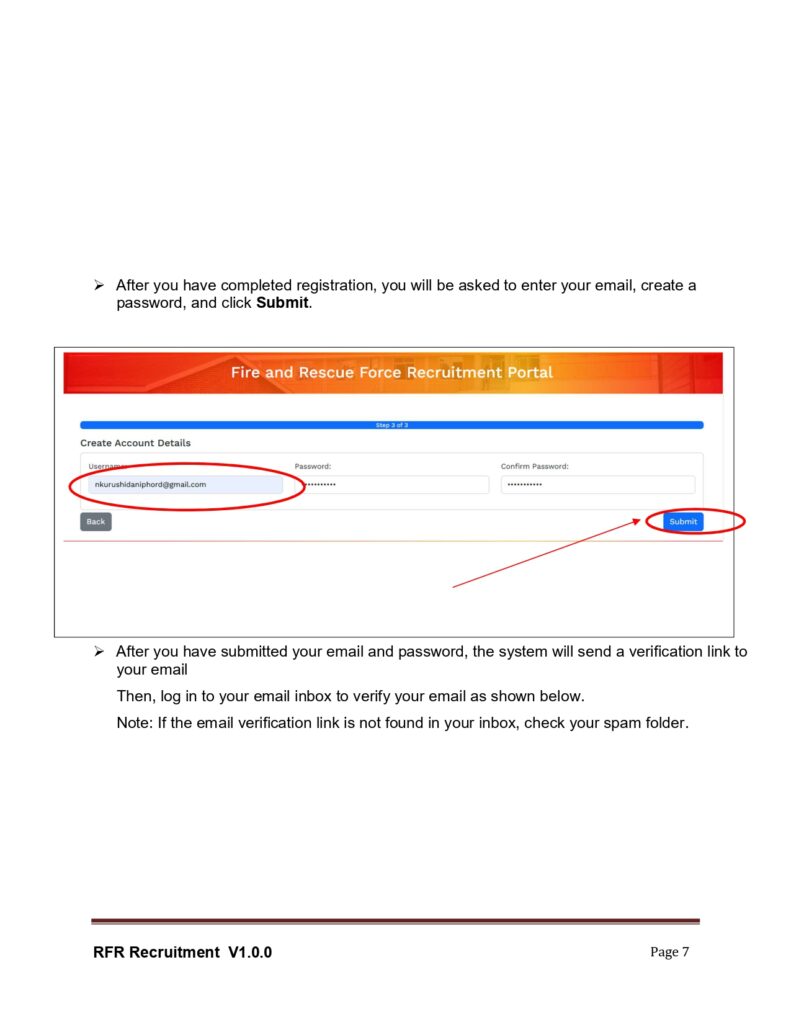
2. Logging Into Your Account
- Go to the recruitment portal homepage.
- Click Login.
- Enter your email and password.
- Click Login to access your dashboard.
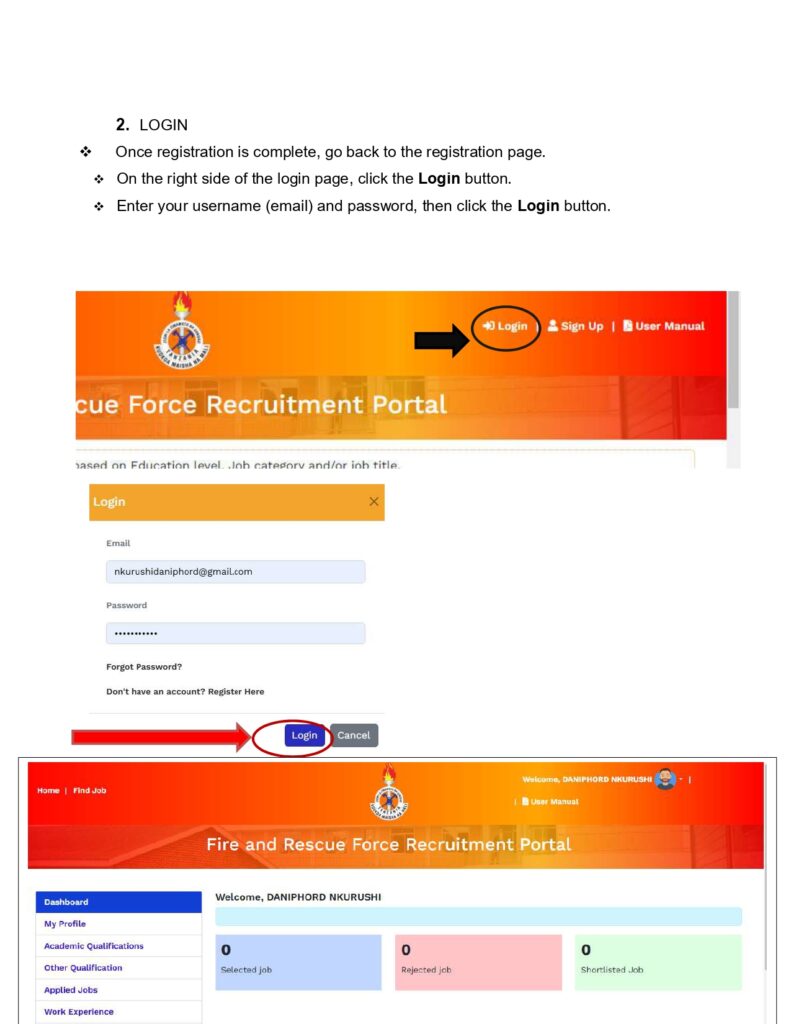
Forgot Password?
If you forget your password:
- Click Forget Password.
- Enter your registered email and click Send Reset Link.
- Check your email for a password reset link.
- Click the link and follow the instructions to reset your password.
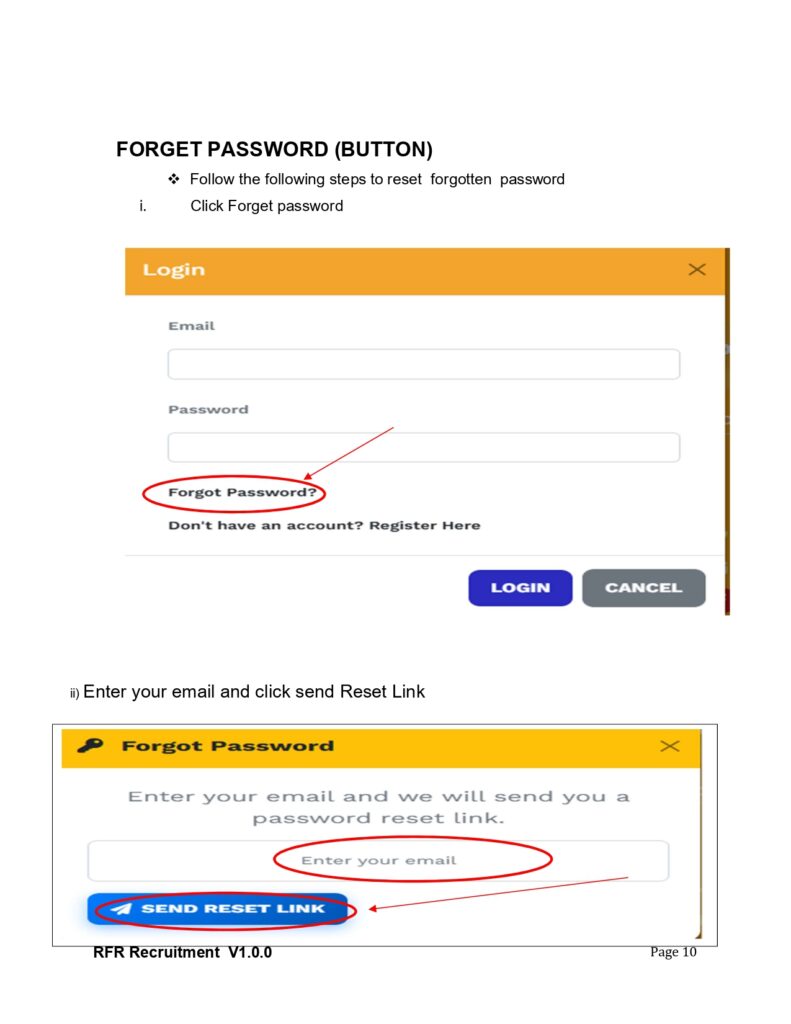
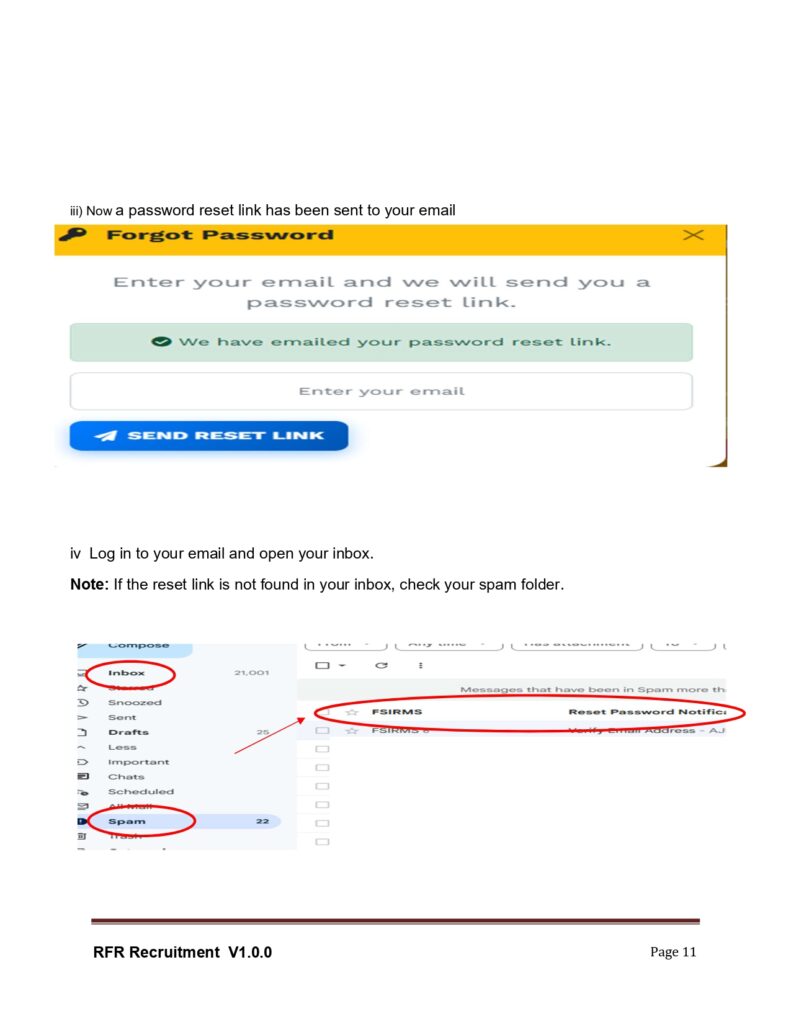
3. Updating Your Profile
Once logged in, update your profile to improve your chances of securing a job.
Adding Academic Qualifications
- Click Academic Qualifications.
- Click Add Academic Qualification.
- Select your education level and enter required details:
- For Form Four & Form Six: Enter your index number in this format:
S1234-5678and select the graduation year. - Click Fetch Results, confirm, and save.
- For Other Levels: Upload scanned copies of your certificates (below 700 KB) and click Add Education.
- For Form Four & Form Six: Enter your index number in this format:
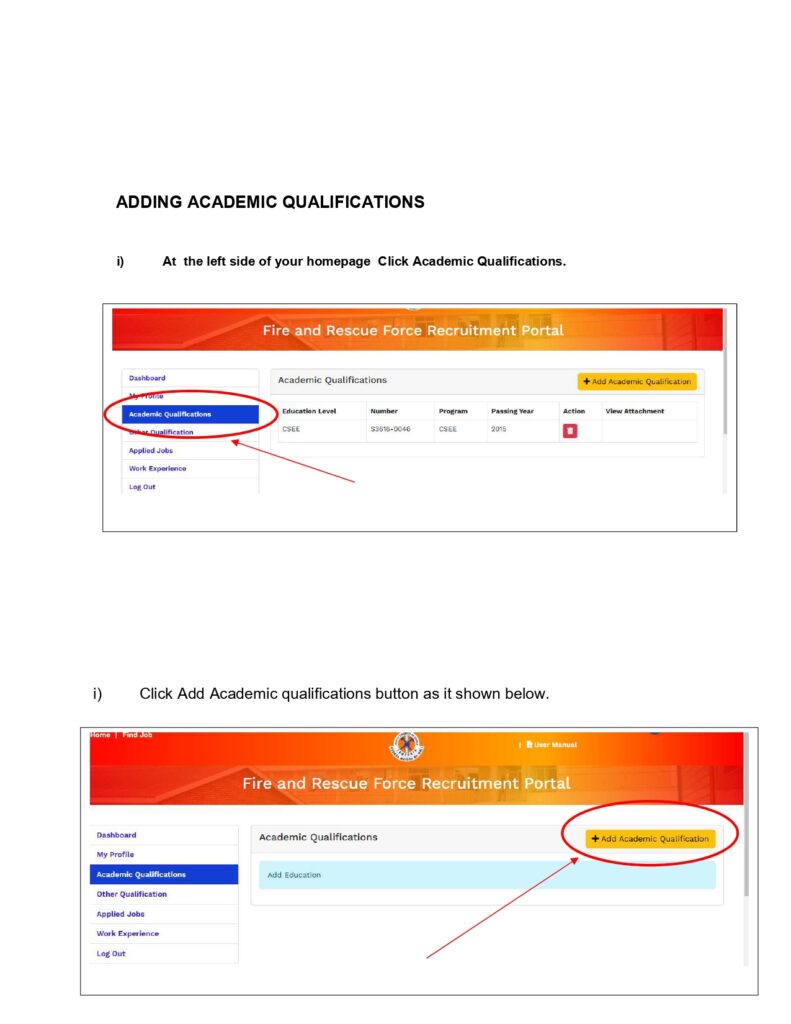
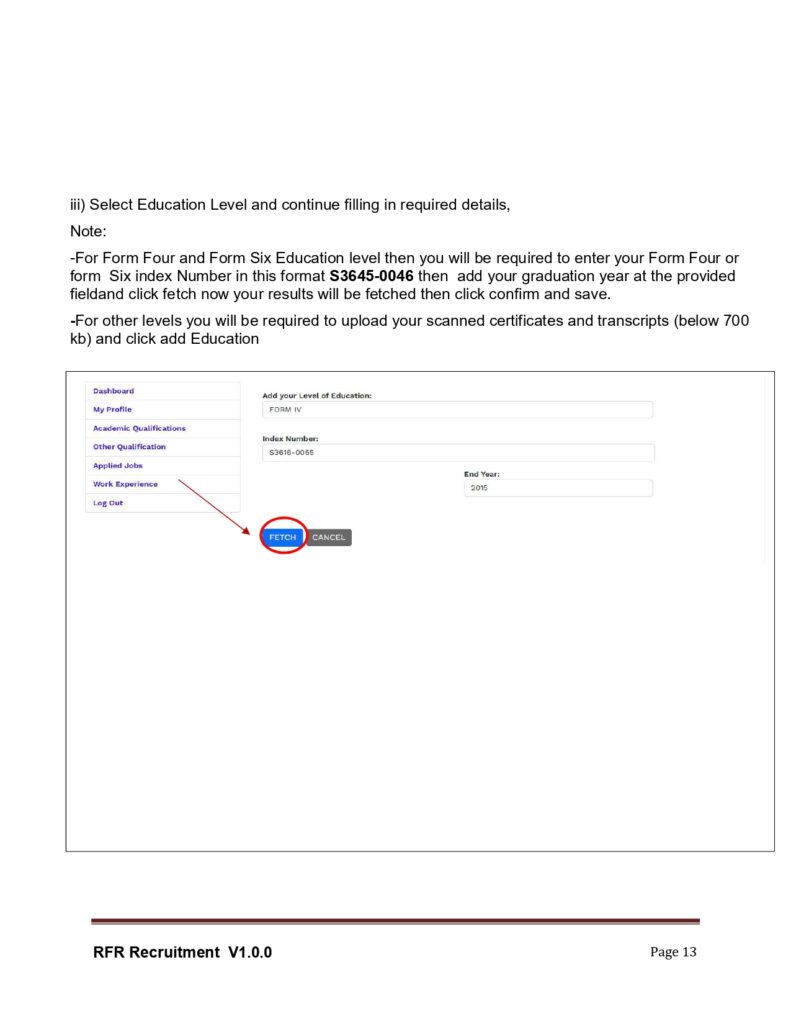
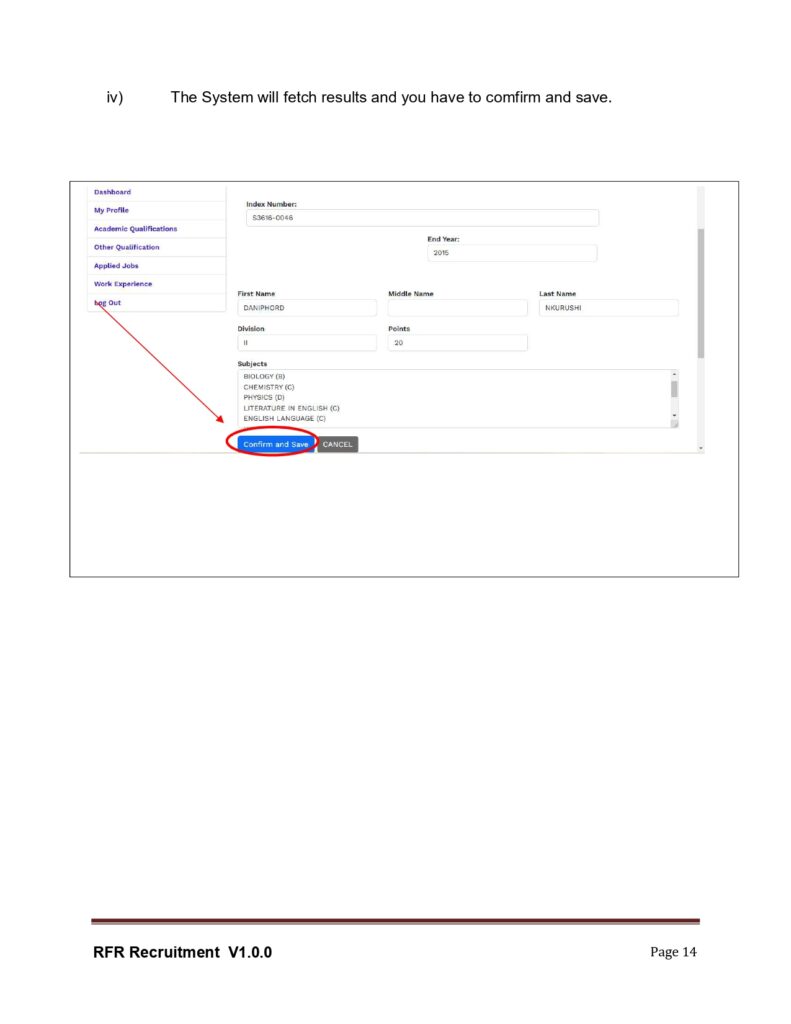
Adding Other Qualifications
- Click Other Qualifications.
- Enter relevant details and click Submit.
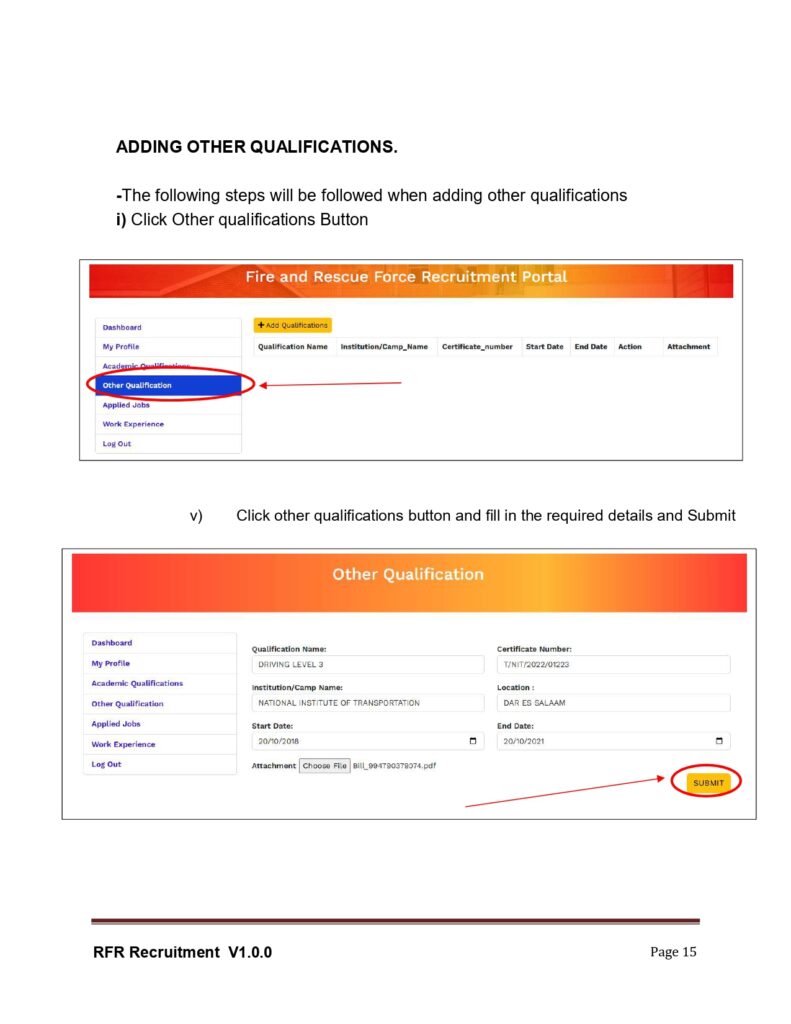
Adding Work Experience
- Click Work Experience.
- Click Add Item.
- Fill in the required details.
- If currently working, tick I work here.
- Click Add Experience.
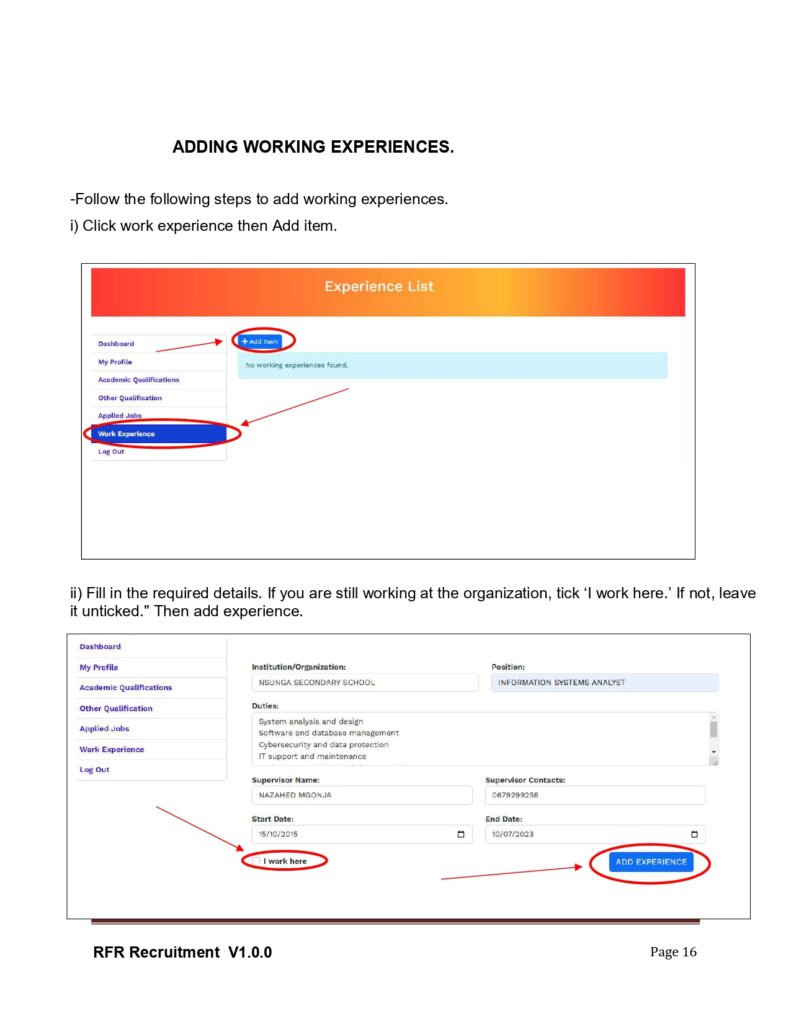
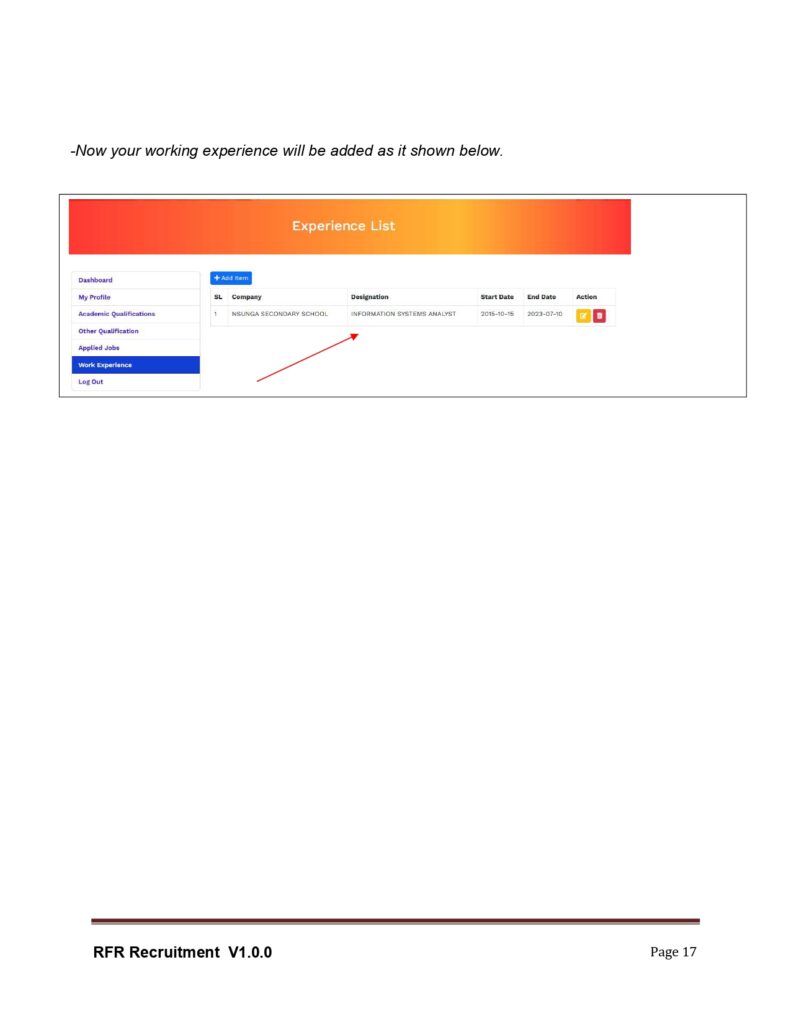
4. Applying for Jobs
Step 1: Find a Job
- On the left side of the homepage, click Find Job.
- Scroll through the list or use the search bar to find a job matching your qualifications.
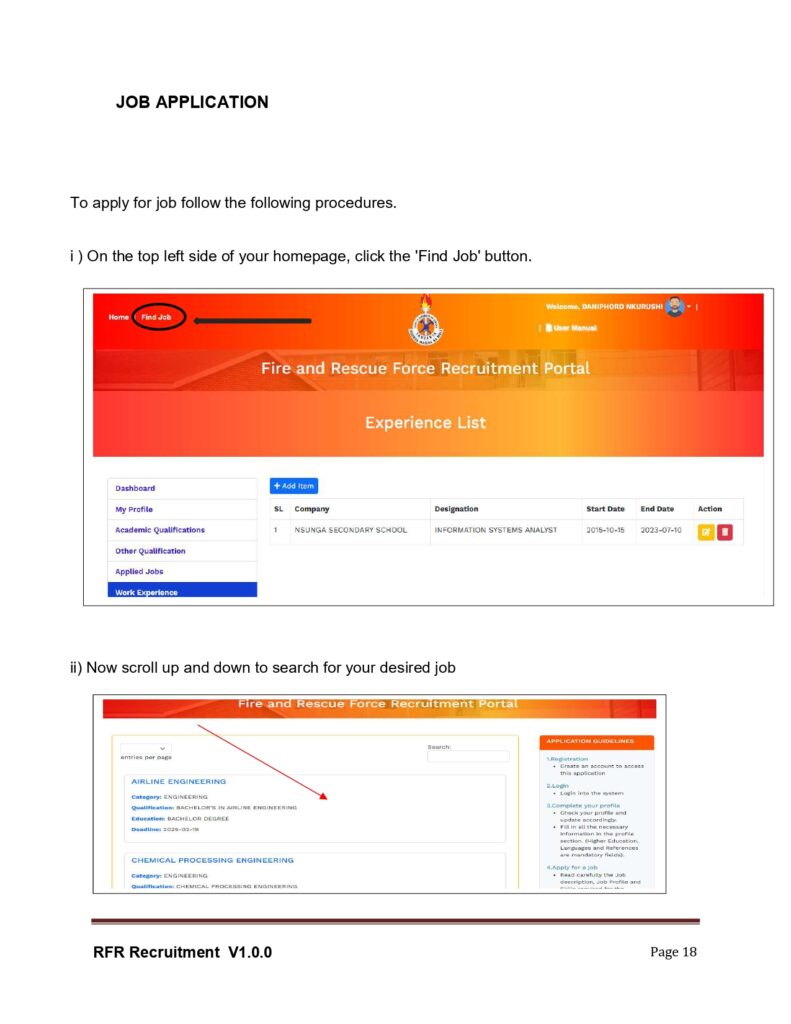
Step 2: Apply for the Job
- Click on a job posting to view details.
- Click Apply for Job.
- Upload the required documents.
- Click Submit Application.
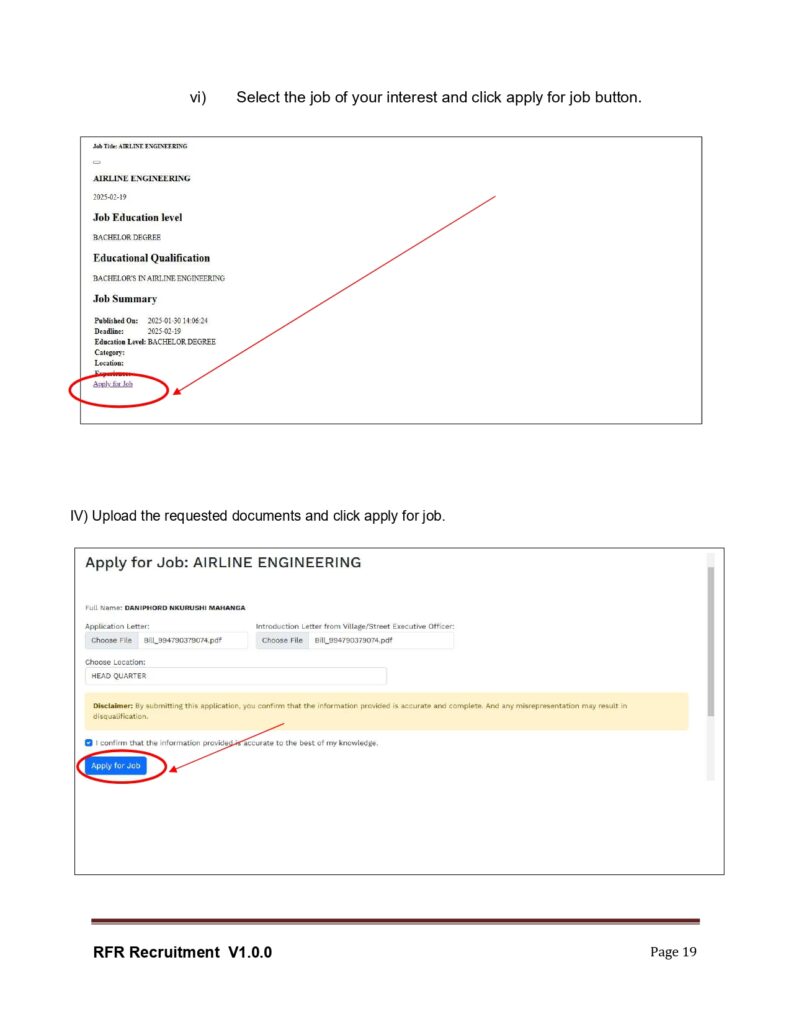
Step 3: Viewing Applied Jobs
- Click Applied Jobs to track your applications.
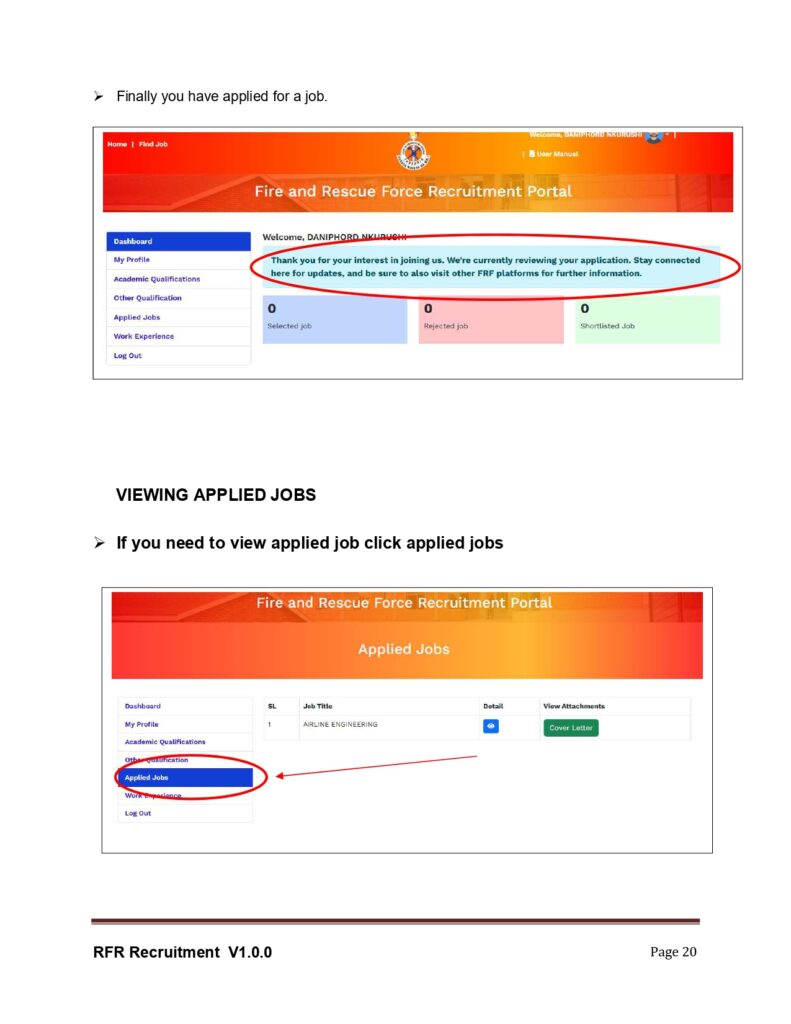
Frequently Asked Questions (FAQs)
1. Who can apply for jobs on the portal?
Anyone with a valid National Identification Number (NIDA) and required qualifications can apply.
2. What if I enter the wrong details during registration?
Ensure all details match those on your NIDA. If incorrect, contact support@zimamoto.go.tz for assistance.
3. How do I recover a lost email or password?
- Use the Forget Password option to reset your password.
- If you’ve lost access to your email, update it by contacting the portal administrator.
4. Can I edit my academic qualifications after submitting them?
No, but you can contact the recruitment support team for corrections.
5. What if I don’t receive the verification email?
Check your spam folder. If it’s not there, click Resend Verification Email on the login page.
Conclusion
The fire and rescue force recruitment portal simplifies the application process for joining the Fire and Rescue Force. By following this guide, you can efficiently register, log in, and apply for available job opportunities. For any further assistance, contact portal support.